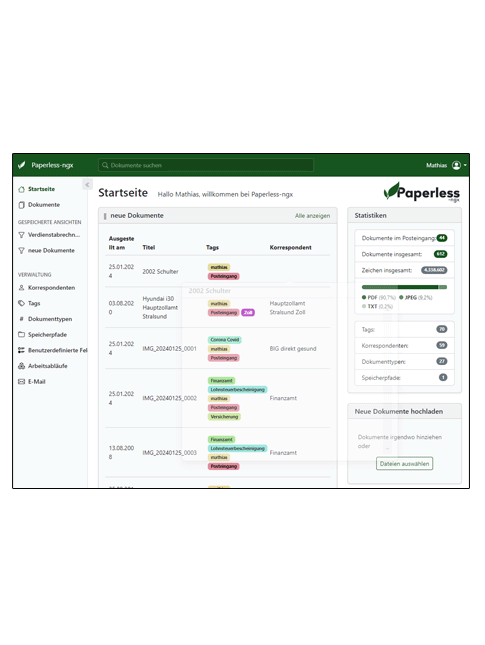Yes, Paperless-NGX excites me, precisely because it solves several problems at once. Firstly, I can get rid of most of my 10 file folders and secondly, thanks to the text recognition (OCR), tags and categorization of document types and correspondents, I can now find any document quickly. The fact that I can even do this on the move via Wireguard VPN is the icing on the cake.
But it took a lot of work to get to this point, from which the following tips for digitizing file folders (paperless office) have now emerged. Initially, it took a lot of time to scan all the folders. About 5-7 hours for scanning the folders alone. Then there’s the indexing in Paperless.
But once everything is digitized, the effort will be minimized.
sort the paper first
As is so often the case, the first step is to get an overview. You should then sort everything by correspondent (Allianz, Provinzial, Stadtwerke, tax office) or topic (insurance, certificates, contracts, etc.). The good thing is that you then get a good overview of the required correspondents, tags and document types. You can find a few examples of correspondents, tags and document types in the article Configuring Paperless-NGX. I now have 70 tags, almost 60 correspondents and 27 document types, all of which are used.
prepare Paperless NGX
Now the correspondents, document types and tags must be created in Paperless. I recommend that you do not use automatic recognition! Assign the properties based on words! This works much better!
You should set up as much as possible before importing the data so that you don’t have so much work to do afterwards when editing after the import.
scan it!
Some evenings at home I scanned documents with our small SOHO multifunctional device (Canon MG3600). However, this takes a long time and is really only suitable for a few documents. That’s why it’s important to have a powerful scanner that can also scan in duplex, especially for initial scans. This saves a lot of time!
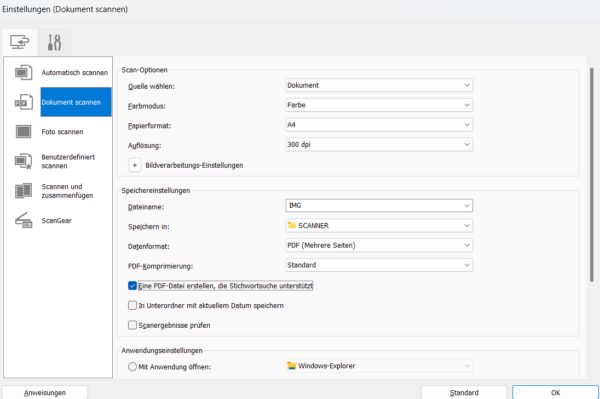
If you have the option “Documents” or a function “Create a PDF file that supports keyword search” in the scan program, you should definitely activate it! This facilitates the text recognition (OCR) of Paperless.
If possible, you should also assign a meaningful file name for each document. Large scanners can do this. My file names were “Correspondent type Comment Year Sequence number” e.g. “WG Union rental agreement 2016 2.pdf”. This also helps you to find the documents better later and to assign them better to Paperless!
If you do not have the option of using the file name, then simply scan by correspondent and subject, upload immediately and tag/assign immediately.
…or
…scan by correspondent and subject and assign the file name on the computer before uploading it later.
Depending on how important the old document is or what it is, I have, for example, scanned and imported all payslips at once into one large file. Purchase contracts, notices of termination or important notes are all in one file.
inport in Paperless NGX
Once all the documents have been scanned, the easiest part is importing the data into Paperless. Either upload via Webgui or via the Comsume release or, if you have set up e-mail retrieval, have the mails retrieved.
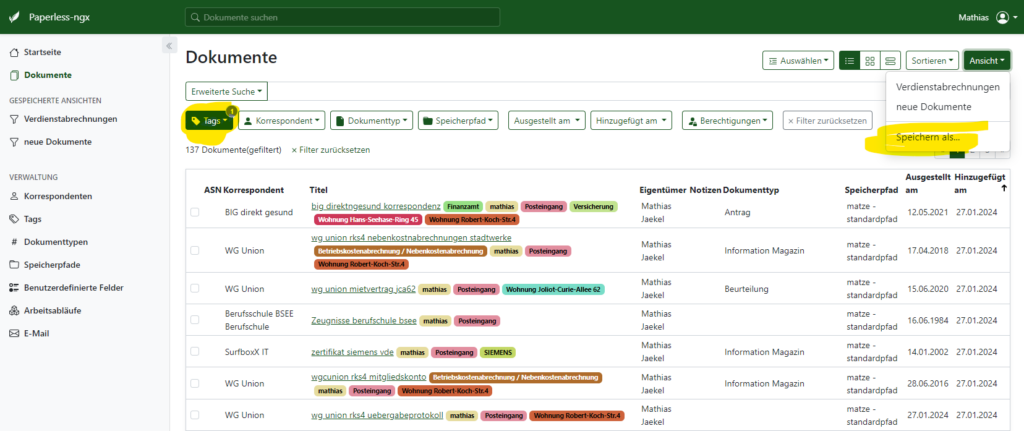
So that you can recognize which document is NEW and has not yet been touched by you, it is recommended to tag each document with the tag “Inbox” by default and to set up an extra view. You can implement automatic tagging via a workflow.
Creating the inbox view is very simple.
- select document
- select Tag „inbox“
- right upper corner „view“ => „save as“
Post-processing in Paperless
document for document
Each new document is automatically given an “Inbox” tag. I can now use this tag to display all newly imported documents and adjust correspondents, document type and tags. If everything fits, I remove the “Inbox” tag.
Bulkmode – edit a couple of documents at once
Fortunately, you can also edit several documents in bulk and change “correspondents, document type, tags” in one step. However, this only makes sense if the documents have a good file name.
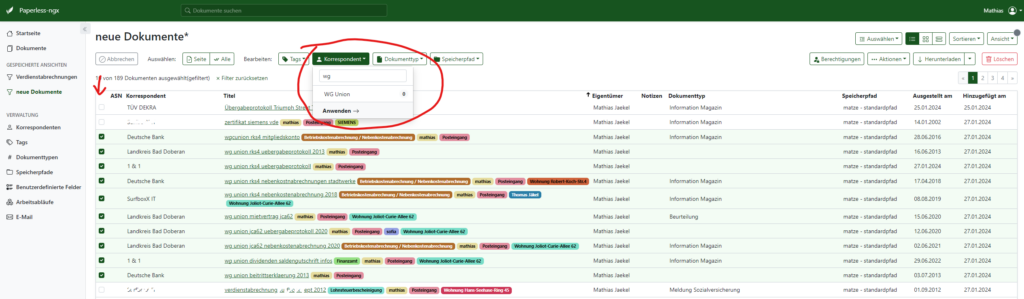
- Mark documents to be processed
- Assign correspondents
- Assign document type
- Assign tags and remove the “Inbox” tag in the process
Destroy / dispose of data in compliance with data protection regulations
Once the documents have finally been recorded, you should not simply throw most of them in the household waste, because the documents contain very sensitive data. Account numbers, account balances or contract numbers etc. are nobody’s business. That’s why you should dispose of the pile of paper in compliance with data protection regulations.
You can do this either by buying a paper shredder, which costs from €30, or by disposing of it in the “data protection-compliant disposal” container at a copy store or employer.
Which documents you should not dispose of are important documents such as
- original documents (birth certificate, death certificate)
- Original purchase contracts and notices of termination
- vehicle documents
Backup?
Well, keep in mind that you now have everything in digital form and if it disappears due to a technical defect or is encrypted by malware, you may lose everything. It is therefore very tempting to prevent this with a data backup. It is important that the data backup is not only stored on the everyday PC but also offline on a USB hard disk. A cloud backup would be conceivable if you like that. Nobody will probably be able to implement a tape backup at home 😉
How I backup my Paperless NGX data:
- After the initial import of the documents, backup of the Docker environment via script
- Backup stored on several offline hard disks and the computer
- I save all scanned documents in a separate folder in My Documents
- Monthly backup of the Docker environment
more articles about Paperless NGX and paperless office
- Nginx Proxy Manager – richtige Einstellungen für Paperless NGX, Homeassistent, Pihole und co.
- how to configure Paperless-NGX
- Tips for digitizing files with Paperless-NGX (paperless office)
- die richtigen Netzwerkeinstellungen für PiAlert im Docker
- Webseiten automatisch via FTP auf den Rasperry PI sichern (Backup)
- Welcher Rasperry PI ist der richtige für mich? 4er, 5,er mit 2GB, 4Gb,8GB Ram?
- Tipps beim Digitalisieren der Aktenordner mit Paperless-NGX (Papierloses Büro)