Oh dear, now you’ve installed such a powerful tool and don’t know what to do in view of the configuration options. That’s why I want to write down here how my installation is configured, what I was thinking and what there is to consider.
You can find the documentation for Paperless-NGX at the following link: https://docs.paperless-ngx.com/
Paperless NGX offers many possibilities and approaches for tagging, sorting or assigning. Almost endless possibilities, of which I will show you mine. Just because it works for me and feels logical doesn’t mean it has to be any different for you. The motto is to be inspired and try things out.
Basic settings of Paperless-NGX with OCR (text recognition)
The setting for the language of the text recognition is made in the interface under Configuration. If you do not see the “Configuration” menu item, simply log in as a paperless admin 😉
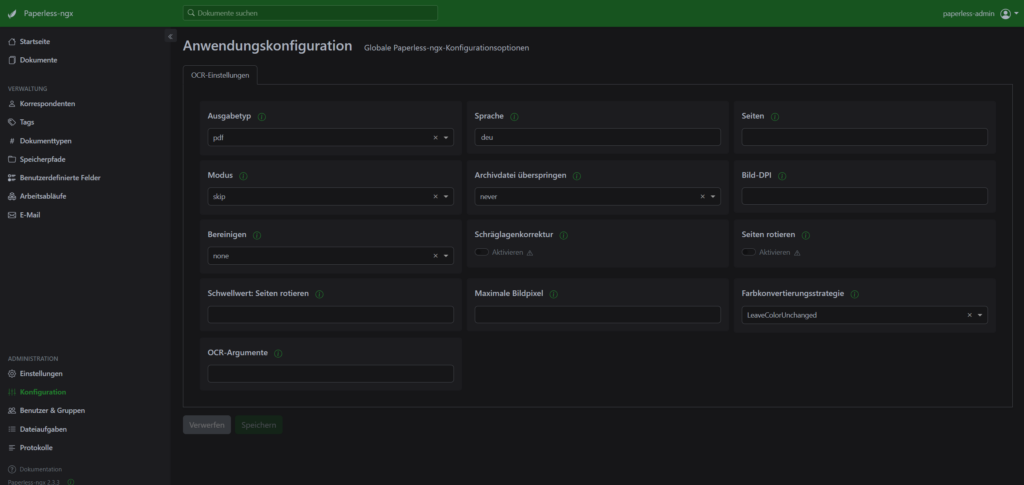
Correspondents: This refers to the sender of the document. A document can only have one correspondent. The relationship is 1:1, for example Sparkasse XY, Stadtwerke Rostock or Autohaus XY.
I most frequently use “All words”, “Any word” for the assignment algorithm. This works really well and most of the documents are automatically assigned to the final correspondent during import.
Tags: In contrast to the correspondents in Paperless NGX, a document can have several tags. The relationship is 1:n. For example, motorcycle, warranty, sales contract
Tags are a great way of manually tagging the document and grouping it multiple times. You can also specify here whether Paperless NGX learns itself or looks for keywords in the document and tags itself.
A few example tags: 470s, 505s, car, bank, e-mail, Triumph, moped, operation, names of family members, income tax certificate, Internet cell phone contract, “car license plate”.
Document type: A document can only be one document type. In the assignment algorithm, I have always specified words. This works perfectly: “All words”, “Any word”
The following document types were created when I scanned the documents.
- Offer
- Instructions / Manual
- Application form
- Employment contract
- Printout of the electronic wage tax certificate (All words: Printout of the electronic wage tax certificate)
- Employment report
- Application (Any word: Application)
- Documentation
- Invitation
- Authorization
- Information Magazine
- Purchase contract
- Notices of termination
- Social security notification (Any word: employment contract ARBEITSVERTRAG Anstellungsvetrag Änderungsvertrag)
- Rental agreement
- Invoice
- other
- Traffic ticket (Any word: traffic ticket fine notice)
- Certificates (Any word: certificate death certificate birth certificate)
- statement of earnings
- Power of attorney
- certificates
- Certificates
- Registration papers Vehicle registration document
Even though Paperless NGX can learn itself, I have the impression that the automatic assignment works best when it is based on keywords. Therefore, all correspondents, tags, document types are configured with “Any word” or “All words”.
Storage paths: I only had one storage path for testing. I now have one storage path per user so that the files can also be better organized in the file system.
Workflows: I have a very specific one here, as I assign correspondents, tags and document types based on a file name. There is also a process that sets the storage location to my individual path.
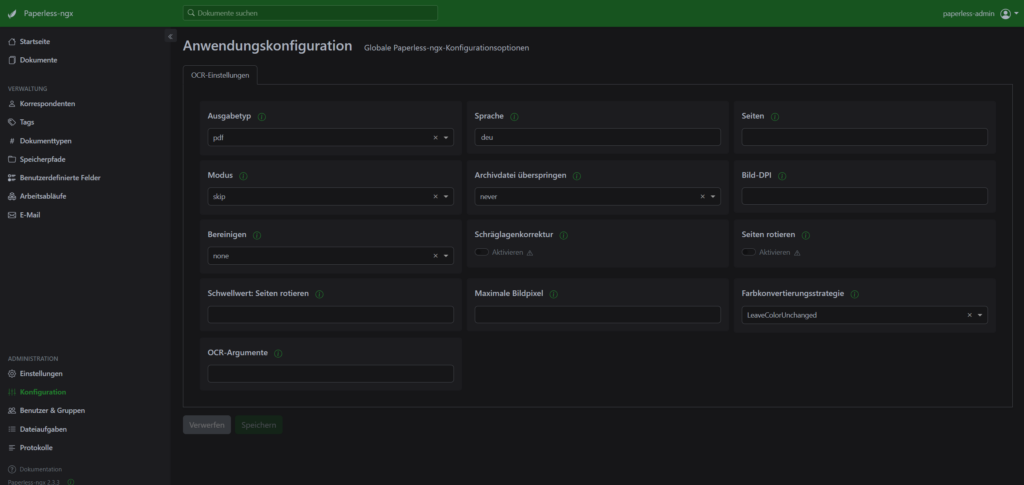
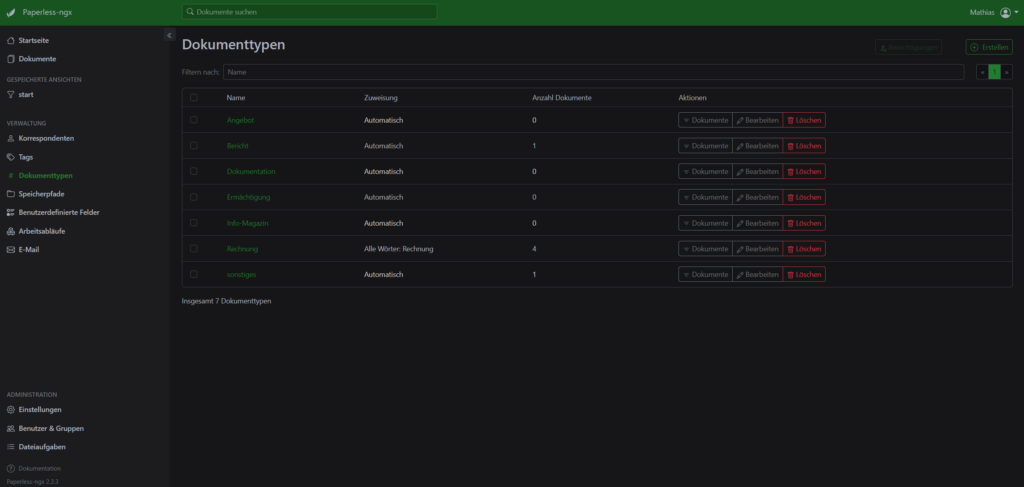
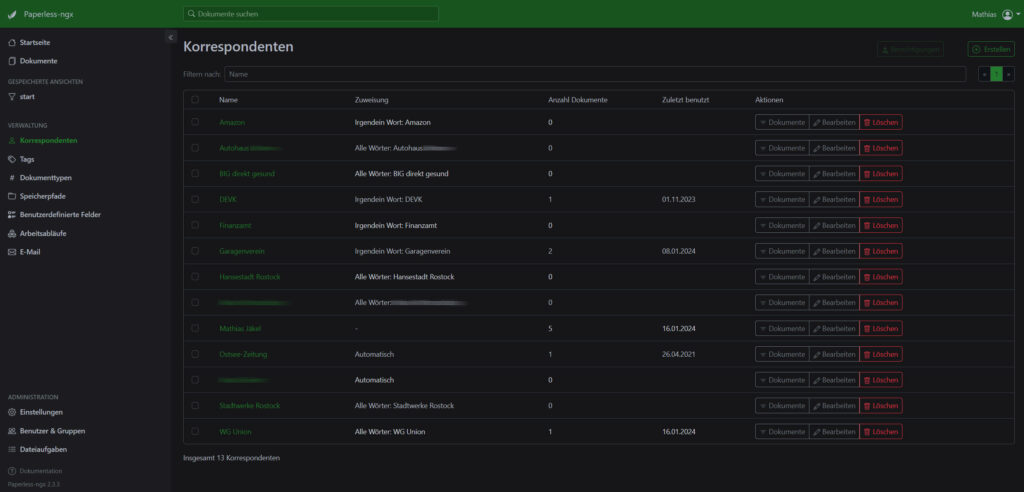
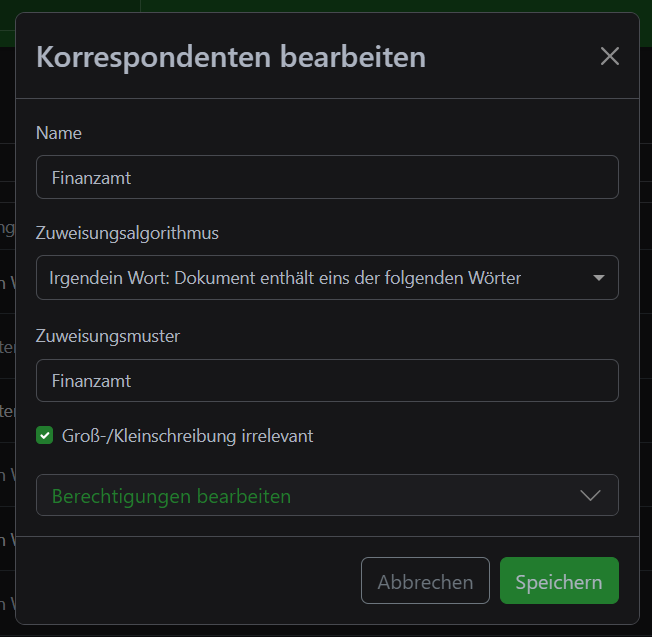
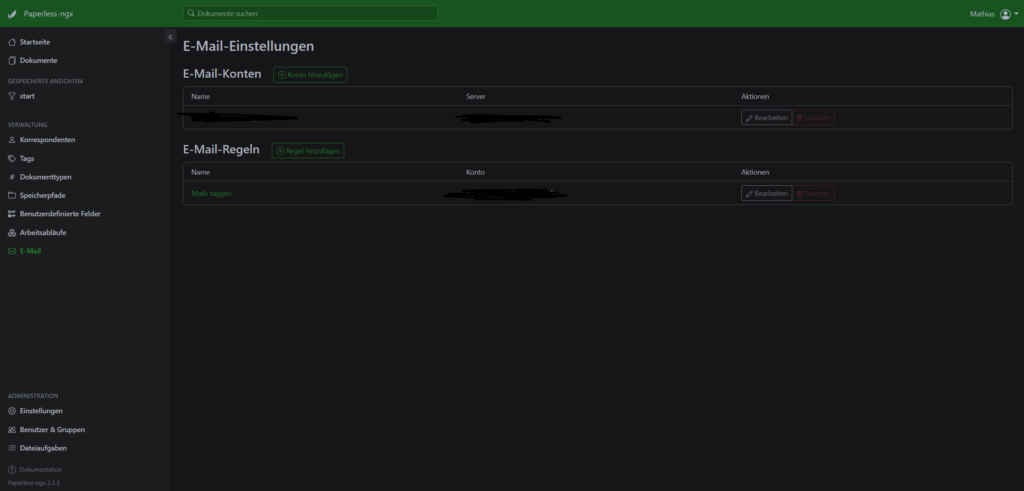
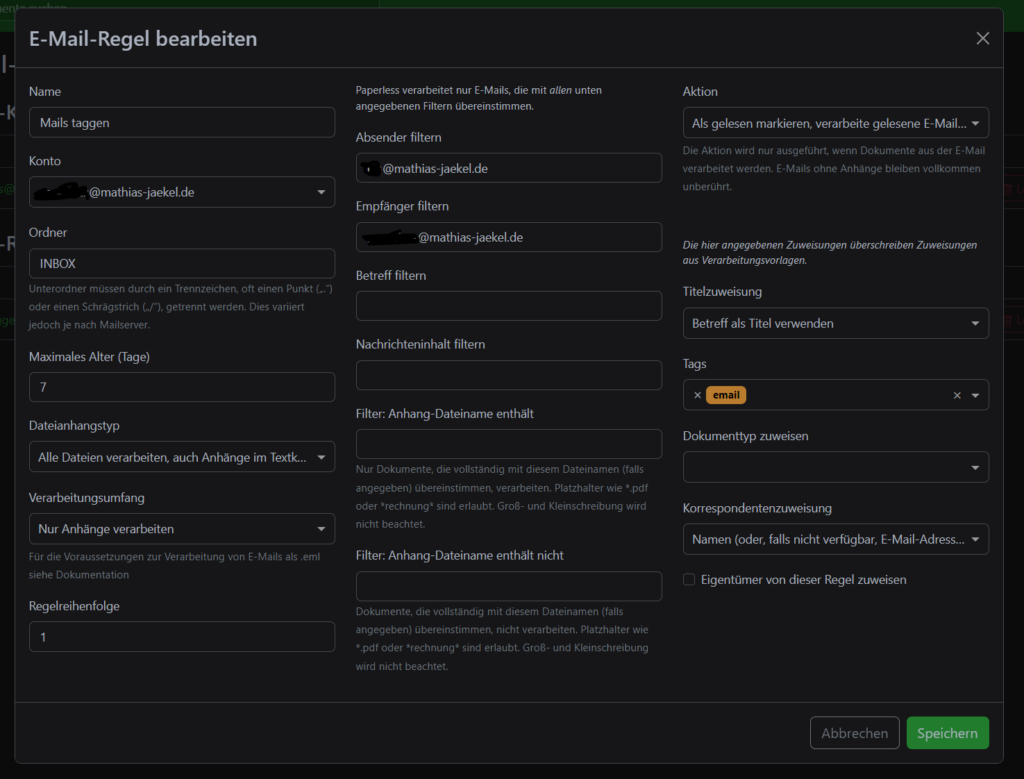
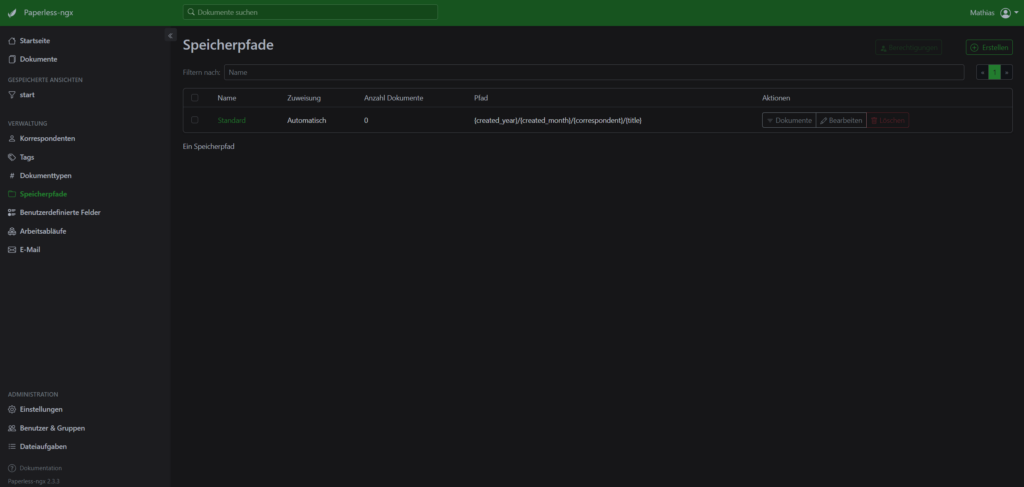
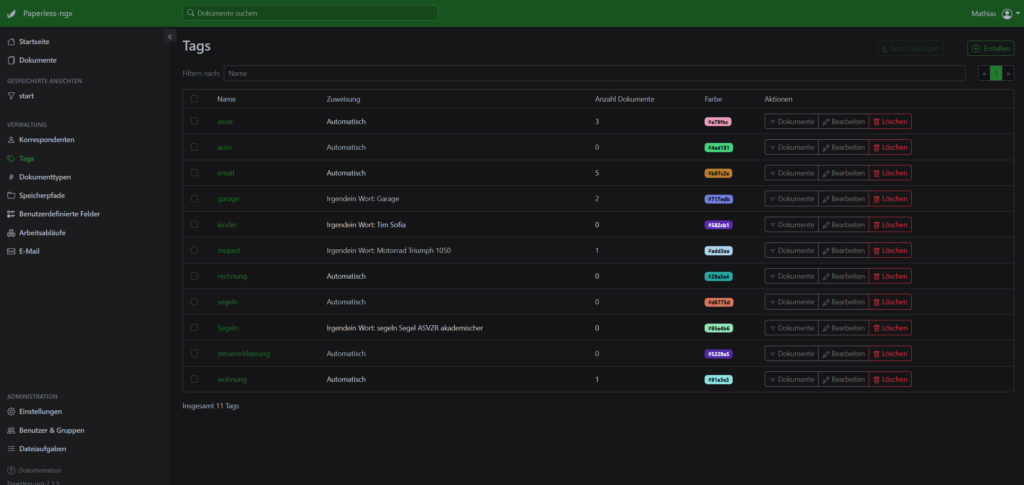
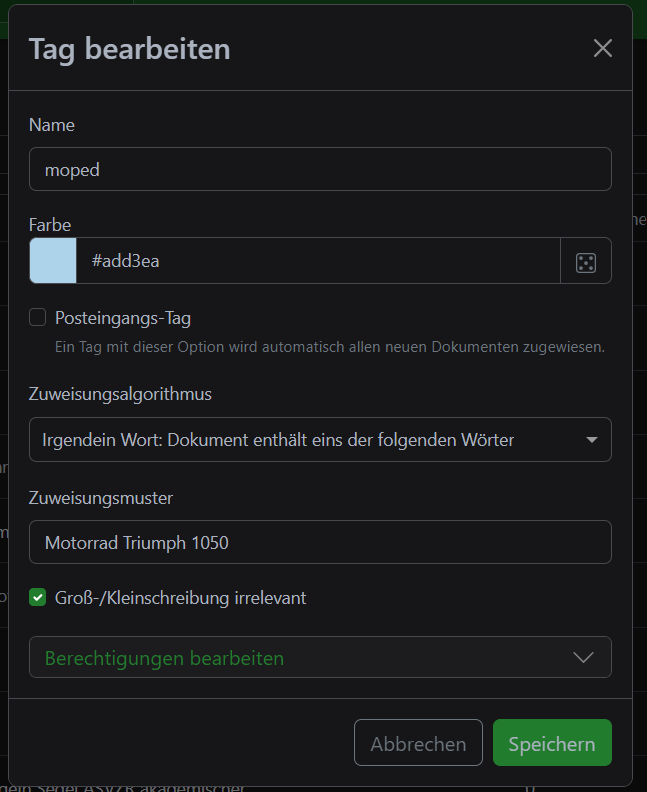
more articles about Paperless NGX and Rasperry PI
- Nginx Proxy Manager – richtige Einstellungen für Paperless NGX, Homeassistent, Pihole und co.
- die richtigen Netzwerkeinstellungen für PiAlert im Docker
- Webseiten automatisch via FTP auf den Rasperry PI sichern (Backup)
- Welcher Rasperry PI ist der richtige für mich? 4er, 5,er mit 2GB, 4Gb,8GB Ram?
- Tipps beim Digitalisieren der Aktenordner mit Paperless-NGX (Papierloses Büro)
- Rasperry pi beim ersten Boot mit WLAN verbinden (headless / unattended firstboot)
- Troubleshooting Docker Container
- Rasperry Pi sicher betreiben
